Godot Stereo 3D : Add-On For Godot Engine
A downloadable add-on
Godot Stereo 3D adds stereoscopic 3D support to Godot Engine (red/cyan anaglyph 3D glasses) in game and in editor. Works as a screen-space shader based on the depth buffer (2D to 3D conversion) so is very fast. Requires GLES3. The best 3D glasses to use with this add-on are called Pro-Ana (red/cyan). They make plastic and paper versions and are very affordable.
For installation, copy the Stereo3D folder from the download zip and copy it into your Godot project.
- Place the
Stereo3D.tscnscene inside your main game tree. - In the
Stereo3Dinspector settings, check theEnablebox to turn stereo on or off in game or in editor. - Set
Z Nearto the z_near of your camera. - Set
Z Farto the z_far of your camera. - The
Stereo Strengthcontrols the distance between the eyes.0is no distance and100is the maximum. - Setting
Stereo Strengthtoo high may cause discomfort, so leaving it around the default of50is recommended. - The
Parallax Depthcontrols the distance to the parallax plane the eyes are focused on (on the z axis). - Higher values for
Parallax Depthwill result in a greater 3D effect, but setting it too high may cause discomfort. - The
Parallax Offsetsetting controls the overlap between the left/right images. This makes the image more 3D or more comfortable. - Typically higher
Parallax Offsetsettings are easier to focus on. However, it can depend on the content. - If you have overlapping transparent surfaces in your game, you need to set the
Render Priorityof the transparent material to1or above (for example, in a racing game, viewed from the 3rd person, the front window could haveRender Priorityof0and the back1). - For cut-out textures (like decals or grass) the
Render Priorityshould be above0, theDepth Draw Modeset toOpaque Pre-Pass,Transparentset to false, and enableUse Alpha Scissoron the material. If the decal texture is on top of a transparent material (e.g. a sticker on a window) then theDepth Draw Modemust be set toNever. - If you use reflection probes, the reflections will be captured with the results of the post-process and will be incorrect. In these cases, you should leave the
Stereo3Ddisabled in game, then on _ready() in your game, wait a certain amount of time (enough for the captures to take place) before enablingStereo3D. - You must control whether
Stereo3Dis enabled or not within the inspector settings for the add-on. The eye icon in the tree is disabled by design. - Note, since this is a post-process effect (2D to 3D conversion) and not a true dual camera stereo render, you may see some artifacts (typically halos around objects or duplicated textures). This is unavoidable with a screen-space shader, and is why it performs so fast. Changing the
Stereo3Dsettings so that the 3D effect is less can mitigate some of these artifacts.
Download
Download
Stereo3D.zip 3.9 kB

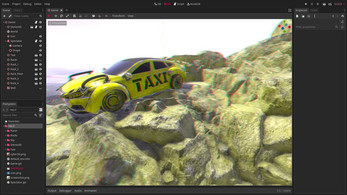
Leave a comment
Log in with itch.io to leave a comment.